eBonding Reporting Tutorial
This tutorial presents the Wireless eBonding Reports and shows how to Generate and Retrieve the reports.
Wireless Inventory Report
Generate - Wireless Inventory Report
The Wireless Inventory Report provides details of Wireless Users at a FAN or BAN level. This includes: (Subscriber Name. Mobile Number, Rate Plan, IMEI, ICCID, Billing Labels (if applicable), etc.
A successful response will indicate that the Report Generation is In-Progress.
Generate Report Request
Generate Report Response
Retrieve - Wireless Inventory Report
After the Wireless Inventory Report is generated, you then make a Request to retrieve it. The report is returned in the "fileContent" field of the Response, in Base 64 format.
Retrieve Report Request
Retrieve Report Response
This is a sample report in Excel format:
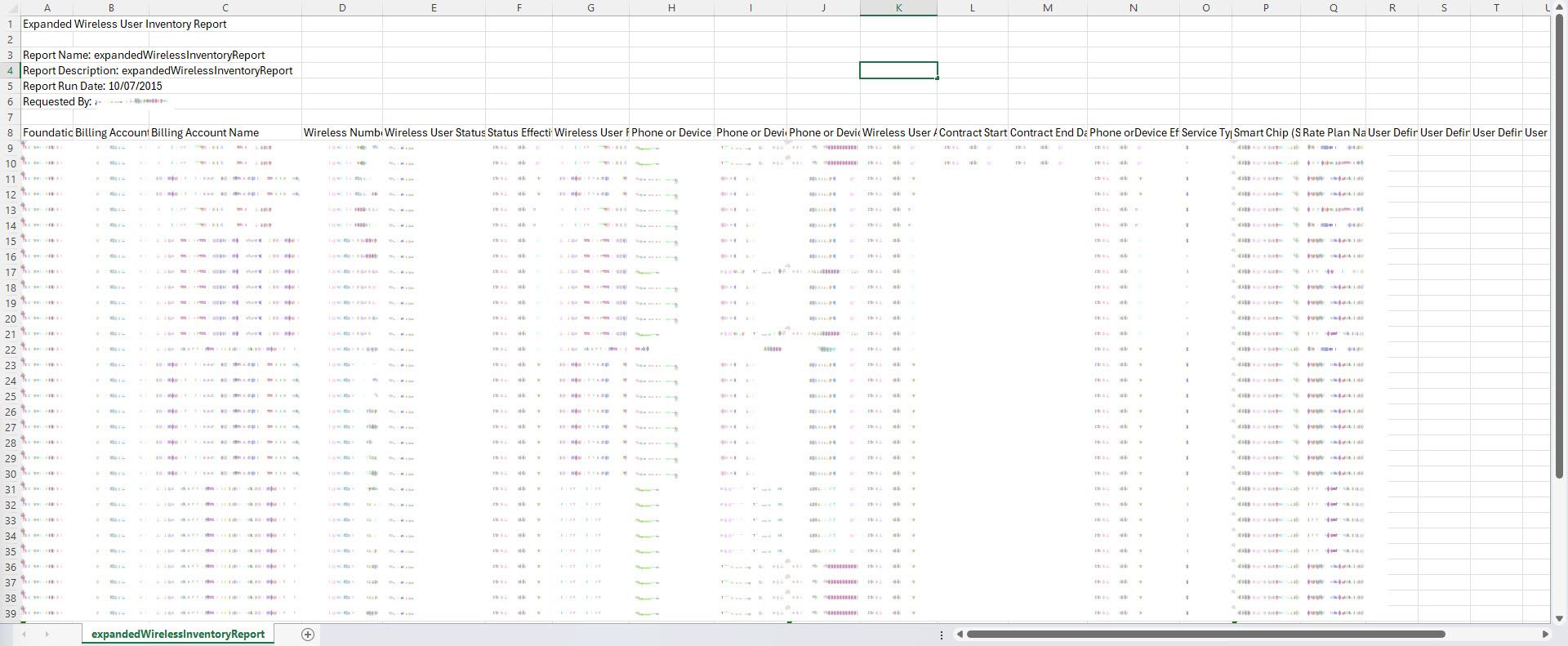
These are the report fields:
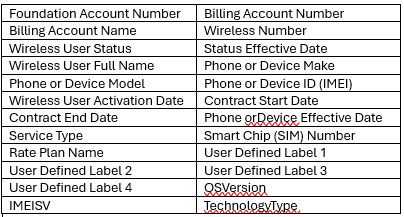
Upgrade Eligibility Report
Generate - Upgrade Eligibility Report
The Upgrade Eligibility Report provides details of the Wireless Users' Upgrade Eligibility. This report is at the BAN level only.
A successful response will indicate that the Report Generation is In-Progress.
Generate Report Request
Generate Report Response
Retrieve - Upgrade Eligibility Report
After the Upgrade Eligibility Report is generated, you then make a Request to retrieve it. The report is returned in the "fileContent" field of the Response, in Base 64 format.
Retrieve Report Request
Retrieve Report Response
This is a sample report in Excel format:

These are the report fields:
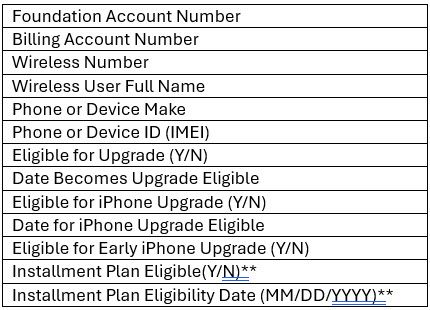
Rate Plan Summary Report
Generate - Rate Plan Summary Report
The Rate Plan Summary Report provides a list of the users' active Rate Plans. The report can be requested at the FAN or BAN level.
A successful response will indicate that the Report Generation is In-Progress.
Generate Report Request
Generate Report Response
Retrieve - Rate Plan Summary Report
After the Rate Plan Summary Report is generated, you then make a Request to retrieve it. The report is returned in the "fileContent" field of the Response, in Base 64 format.
Retrieve Report Request
Retrieve Report Response
This is a sample report in Excel format:
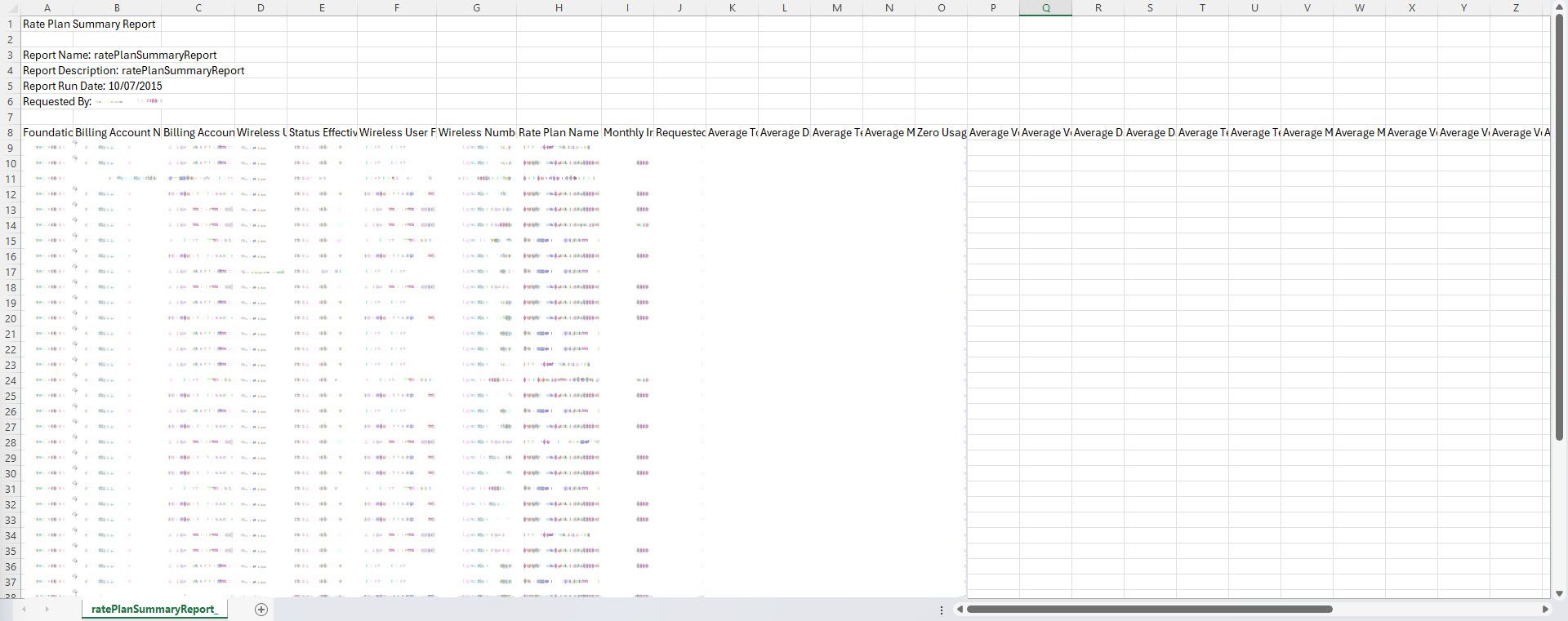
These are the report fields:

Order History Report
Generate - Order History Report
The Order History Report provides all orders processed via eBonding, in a (csv) file format. A Date Range for the orders may be specified. The report does not include orders created in the Premier Portal.
A successful response will indicate that the Report Generation is In-Progress.
Generate Report Request
Generate Report Response
Retrieve - Order History Report
After the Order History Report is generated, you then make a Request to retrieve it. The report is returned in the "fileContent" field of the Response, in Base 64 format.
Retrieve Report Request
Retrieve Report Response
This is a sample report in Excel format:
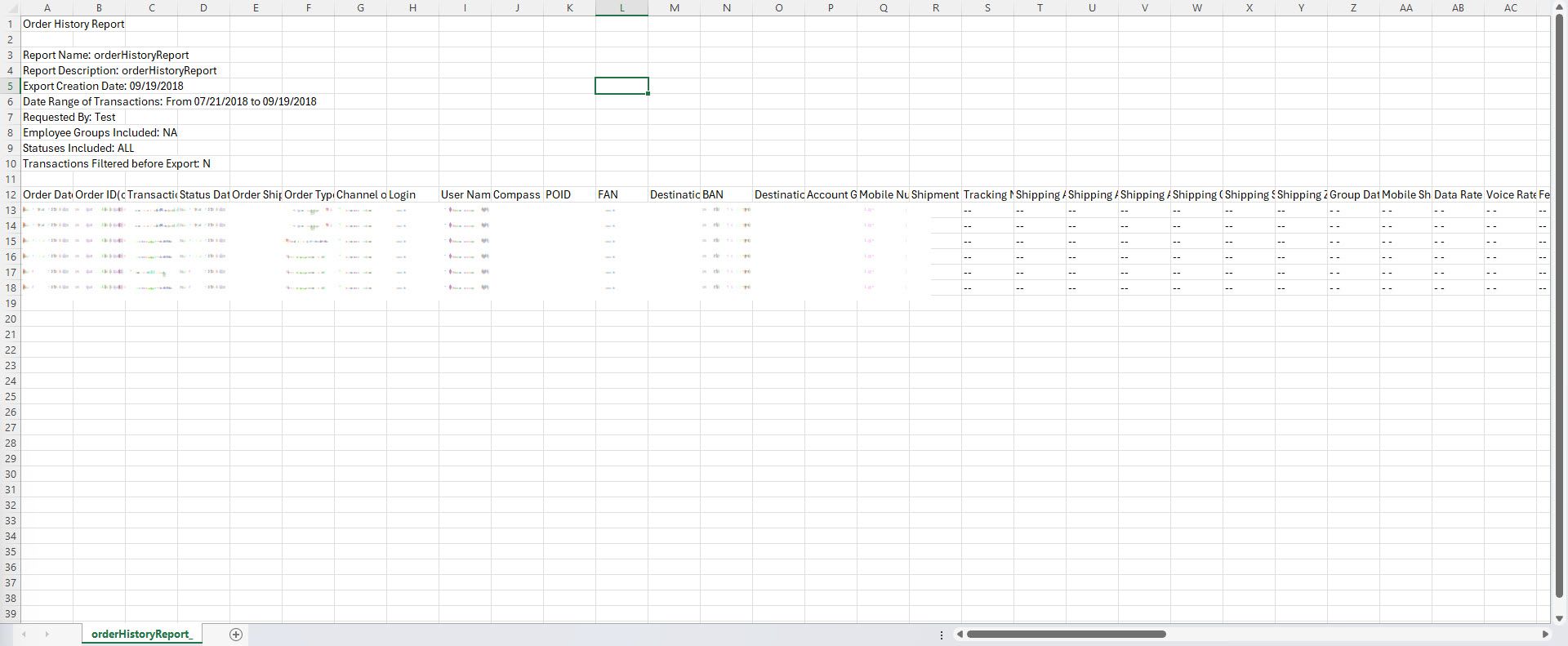
These are the report fields:

Current Usage Report
Generate/Retrieve - Current Usage Report
The Current Usage Report provides summary level real time usage for a single Mobile Number (CTN). (International usage is delayed).